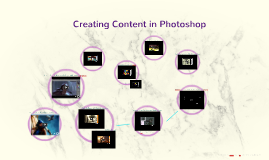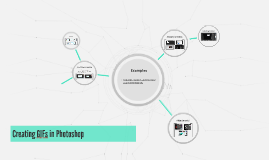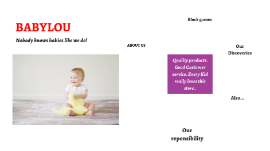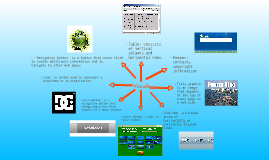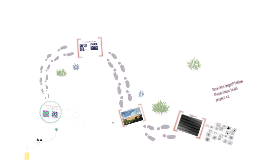Rules in Creating a Powerpoint
Transcript: ACT 283B elective 1 Rules in Creating a Powerpoint Presentation Rules in Creating a Powerpoint Presentation You is the presenter do not read a slide You is the presenter do not read a slide Remember that you are the presenter, not PowerPoint. Use your slides to emphasize a point keep yourself on track, and illustrate a point with a graphic or photo. Don’t read the slides Using a keyword in the sentence Write in sentence fragments using key words,and keep your font size 24 or bigger. Leave out the sound effects and background music, unless it’s related to the content being presenter Leave out the sound effects and background music, unless it’s related to the content being presented. If you haven’t made arrangements with the conference coordinator before your presentation, your audience members might not be able to hear your sound effects anyway. Limit the number of slides. A good rule of thumb is one slide per minute. Limit the number of slides. A good rule of thumb is one slide per minute. Don't use too many words or include non-essential information. Keep text to a minimum (6-8 lines per slide) no more than 30 words p... Keep text to a minimum (6-8 lines per slide) no more than 30 words per slide). Avoid hard-to-read color combinations such as red/green, brown/green, bl... Avoid hard-to-read color combinations such as red/green, brown/green, blue/black, blue/purple. Aim for high contrast between background and text. Hard to read !!!! The possible uses of PowerPoint are countless. A slide show can help a teacher teach a lesson, illustrate an event in history, easily display statistical information, or be used for training in corporations. A slide show can be a valuable tool for teaching, sharing and learning. Submitted by: Aira Marie S. Capili Submitted to: Ms. Alaina Thea A. Villanueva ELECTIVE I Leave out the sound effects and background music, unless it’s related ... Leave out the sound effects and background music, unless it’s related to the content being presenter Leave out the sound effects and background music, unless it’s related ... Leave out the sound effects and background music, unless it’s related to the content being presenter Leave out the sound effects and background music, unless it’s related ... Leave out the sound effects and background music, unless it’s related to the content being presenter Leave out the sound effects and background music, unless it’s related ... Leave out the sound effects and background music, unless it’s related to the content being presenter